Protect your account! We will never call you and ask for your username, password or PIN number. NEVER share these important account details with anyone. When in doubt, hang up and call us directly at 888.874.2489.
Whether you’re a regular check writer, or someone who rolls their eyes after opening a birthday card with a (yet another) check inside, Tri City’s mobile banking is an easy and secure way to deposit checks into your account.
Even better, you’ll enjoy the convenience of depositing checks from anywhere with just a few easy steps on your cell phone.
STEP 1: Download the App
If you haven’t already, start by downloading the free* Tri City mobile app from the App Store or Google Play. Then, sign into your account after you’ve been enrolled in online banking.
STEP 2: Upload the Check
Select the blue “+” button near the bottom of your screen and then, “Deposit” and “Continue.”
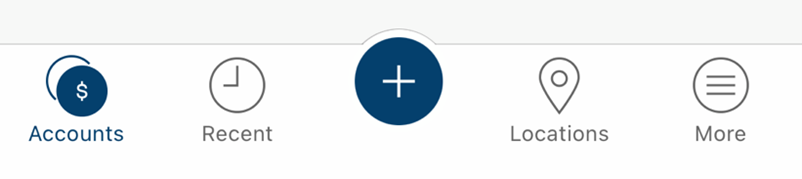
Click “Front” and “Back” to take photos of both sides of your signed check. Make sure your photos are well-lit and the entire check is visible. Then, fill in the exact amount of the check.
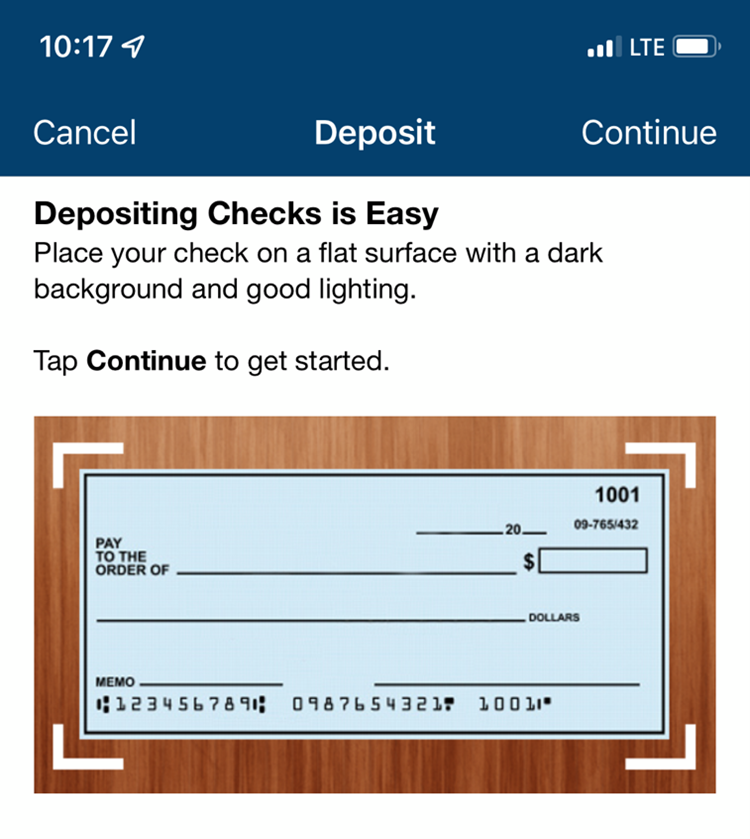
STEP 3: Choose the Account
Select the Tri City account you’d like to deposit the check into. Your deposit should process within a few business days.
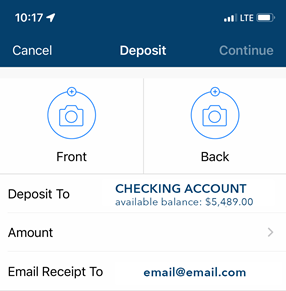
If you have questions about mobile deposit or enrolling in mobile banking with Tri City, reach out to our local Call Center at 414-874-2489.
*Data and messaging fees may apply. Contact your mobile provider for details.



